Now Windows releases the Windows 10 Anniversary Update and a lot of questions come with it.

Step 1 is to launch the settings app. That's where all changes will be made. To easily launch the app, simultaneously press the windows key and the “I” key together. This will launch the settings app as shown below and we will be ready to change our theme.
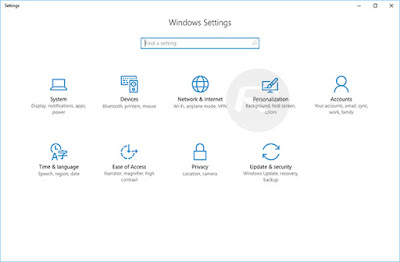
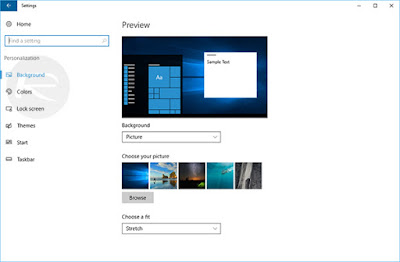
step 3..Check the bottom of the new window that appears , there is a section titled “choose your app mode”. Select this section.
Step 4.. Now below the window, there are two options named “Light” and “Dark”. Select the “Dark” option as shown below and tadaaaa!!!! you have enabled dark theme mode in windows 10 anniversary update.
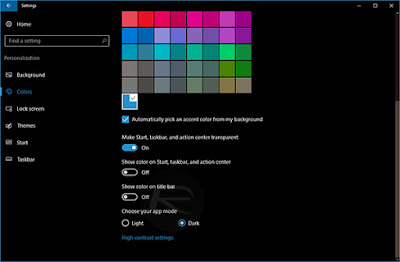
If you want to use the dark theme mode across the windows platform and activate it for supported apps and softwares, Just do the following.
After selecting the “Dark” option from Step 4, look right above it (the "Dark" Option), there are two options which are “show color on title bar” and “show color on start, taskbar, and action center”. Make sure both options are turned off.
Now, you can see colors in boxes above the interface. This is the accent color. The Color you want to use alongside the dark color especially when you are using apps and softwares. This is a personal decision but if you don't know which color to pick, just check the “Automatically pick an accent color from my background” button right below the colors and you're all set for the dark theme in windows 10 anniversary update.
Kindly ask any questions in the comment section and i'll do my best to answer them.








